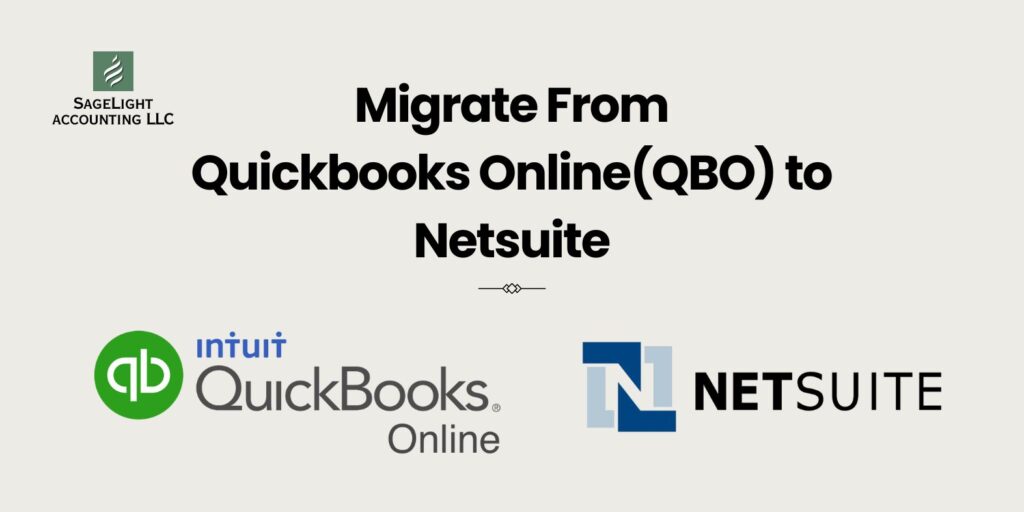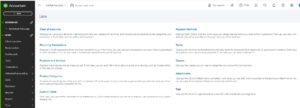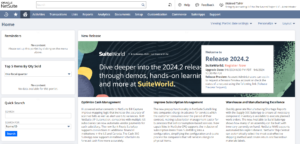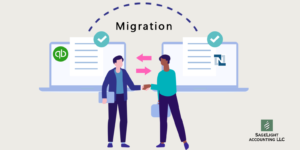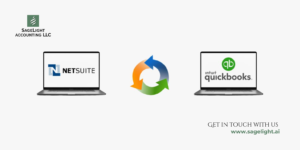Data migration can be one of the most challenging aspects of transitioning from one financial management system to another. If you’re moving from QuickBooks Online to Oracle NetSuite, you’re upgrading to a more powerful and scalable Enterprise Resource Planning (ERP) system. This transition is beneficial, while it requires meticulous planning and execution to ensure a smooth and successful migration.
Here’s a comprehensive guide to help you navigate the process.
When you Migrate?
When a business reaches a certain size or complexity that exceeds the current software’s capabilities, it starts looking to change its system. The reason can be any of the following;
- Transaction Volume Growth
- Need for Advanced Inventory Management
- Multi-Entity and Multi-Currency Operations
- Complex Financial Reporting
- Project Management and Job Costing
- Workflow Automation and Customization Needs
- Regulatory Compliance and Audit Trails
- Scalability and User Limits
- Integration with Other Systems
- Budgeting and Forecasting
Understanding the Scope of Migration
1. Understanding Oracle NetSuite’s features and functionalities
If you finalize NetSuite as your ERP system, you need to finalize what you need within Oracle NetSuite. NetSuite offers tons of different features, modules, apps, and functionalities. It comes in different versions for different industries when transferring QuickBooks Online to Oracle NetSuite.
For Example Social Impact, Financials First, Retail, Health & Beauty, Manufacturing, Hospitality, Wholesale Distrib, AFA, AMP, Food and Bev, Services, and Software. After selecting an industry-specific version, you need to select the modules and additional features.
Each version includes:
- Modules: Financial Management, Inventory Management, Procurement, Software Management, Contract Renewals Module, Demand Planning Module, Dunning Letters Module, NetSuite Electronic Invoices Cloud Service, Fixed Asset Module, Grid Order Management, Incentive Compensation, Manufacturing WIP & Routing, SuiteAnalytics Connect (was ODBC), Advanced Electronic Bank Payments, SuiteProjects, Work Orders and Assemblies
- Users: Restricted User, Operational User
- Specialized Modules: Revenue Management and allocation, WMS Cloud Service, SuitePeople modules, Subscription Management, E-commerce environment, its connectors and integrations, CPQ for different business models and integrations
- Additional Environments: Development and Sandbox Environment for testing
- One-World (Multi-Subsidiary)
2. Setting up NetSuite Production and Sandbox Environment
As a next step, you need to set up your account where you want to make sure all the necessary Suite bundles and Suite Apps are installed. After your NetSuite account is set up, you need to follow the implementation guide and you may need to contact your Oracle NetSuite sales rep or support team to make sure all the bundles and apps necessary for your business are installed.
Typically, you will be working on the following;
- Setting up NetSuite Core features
- Configuration of Process Areas (Record to Report, Procure to pay, order to cash, etc)
- Installation of SuiteApps and SuiteBundles
- Customization of forms (Entry forms, PDFs printed design, etc)
- Planning and budgeting components
What do you need from QuickBooks?
Before diving into the migration from QuickBooks Online to Oracle NetSuite, assessing your specific needs and the scope of data you need to transfer is crucial. Determine which data elements are essential for your operations and compliance requirements. Typically, this includes:
- Lists
- Chart of Accounts
- Items and services
- Customers and Vendor
- Employees
- Allocation schedules
- Departments, Locations, or other custom fields/ segments
- Records
- Purchase orders, inventory receipts, Vendor bills, payments, credit memos
- Sales orders, fulfillment, Customer invoices, customer deposits, credit memos
- Journal and adjustment entries
- Depreciation entries
Planning the Migration
1, Create a Project Plan
Develop a detailed project plan outlining each step of the migration process.
- Plan timelines, responsible parties, and key milestones
- Decide cut-off dates for which you always have two options:
- All Data: You can upload all the historical transaction data from day one if the volume of transactions isn’t huge. This needs to open an accounting period in past years. This approach will take more time to upload, reconcile, and monitor.
- Opening balances: You can bring over opening balances and trial balances. In this approach, you will upload the opening trial balance, open invoices, open bills, open sales orders, and other records that you would need at the detail level. For this approach, you would need extensive use of clearing accounts. All the historical data will stay in your old accounting software. QuickBooks Online offers one year of read-only access after you end the subscription. It’s best to download the backup files and save them on cloud or hard drives.
- Use project management tools to track progress and ensure that all tasks are completed on schedule
2. Data Mapping
Data mapping involves translating data from QBO’s format into NetSuite’s structure. This step is crucial as it ensures that data is correctly aligned with NetSuite’s fields and modules. Create a mapping document that specifies how each data element in QBO will be transformed and where it will be placed in NetSuite
3. Clean and Prepare Data
Before migration, clean and prepare your data. Remove duplicate records, correct inaccuracies, and ensure consistency. This will minimize issues during the migration process and ensure that your data is accurate and reliable.
Executing the Migration
Data Export from QuickBooks Online
Begin by exporting your data from QBO. Use QBO’s built-in export features to extract data into formats such as CSV or Excel.Ensure that you export all relevant data, including:
- Lists: Customer lists, vendor lists, and item lists.
- Records: Invoices, bills, and payments.
- Multiple Entities: if you are planning to use a One-world, Multi-subsidiary environment, then combine the QBO exported lists into one list and assign which list item is applicable to which subsidiary(ies). For Example, if you are migrating data of five entities. a vendor or a Chart of Account can be associated with just two entities, not all five.
- Intercompany Transactions: Identify intercompany transactions and combine them in one file to upload. Unlike QBO, NetSuite can handle transactions between two entities with just one entry which is called an intercompany Journal Entry (ICJE)
Data Import into NetSuite
It’s a best practice to configure the Sandbox environment and upload all the data to see how it’s being uploaded before uploading the data in the NetSuite Production environment. NetSuite provides various tools and functionalities to import data. Use the Data Import Wizard or SuiteScript for more complex data loads.
Follow these steps:
- Map Data Fields: Align your exported data with NetSuite’s data fields based on your mapping document. Following are the minimum steps that should be followed;
- Using the import tool, upload your list data in NetSuite (Customers, vendors, Chart of Accounts, Products, Departments, locations, etc.)
- reconcile to make sure the data uploaded isn’t duplicated or is uploaded correctly
- Export the list data with internal IDs. Internal IDs are assigned by NetSuite for every entry in the system.
- Using lookup functions, assign internal IDs to the data you already uploaded
- Collect your QuickBooks exported in Excel or Google Sheets. Run pivot tables to create a trial balance, income statement, or Balance sheet and double-check with QBO reports
- Break down the data into different pieces. Sort the data into multiple data sets (bills, invoices, payments, simple journal entries, ICJEs)
- Map the columns of QBO data with internal IDs of lists exported out from NetSuite. Columns should be consistent with the templates available in NetSuite import tools
- Using the import tool, upload your list data in NetSuite (Customers, vendors, Chart of Accounts, Products, Departments, locations, etc.)
- Validate Data: Before performing a full-scale import, run a validation test with a subset of your data to identify and resolve any issues.
- Import Data: Using the import tool, upload all data sets. Monitor the process for errors and address any issues promptly. To make sure, you are not uploading duplicate data while fixing errors, don’t re-upload the file you uploaded before getting errors. Only work on errors file and re-upload that file only. It avoids the upload of data that has already been posted in NetSuite successfully)
- Keep refining the master data (lists and records) while performing the above steps. Once everything looks good in Sandbox. Repeat all the above steps in the production environment.
Post-Migration Verification
After completing the import, verify that the data has been accurately transferred. Perform reconciliation checks to ensure that balances and records match between QBO and NetSuite. Conduct a thorough review of financial statements, transaction histories, and other critical data to confirm accuracy.
Post-Migration Tasks
1. Training and Adaptation
Train your team on using NetSuite to ensure a smooth transition. NetSuite’s interface and functionalities may differ significantly from QBO, so provide adequate training and support to help users adapt to the new system.
2. Monitor and Optimize
Monitor the system’s performance and address any issues that arise post-migration. Regularly review your data and processes to identify areas for improvement and optimization. This will help you fully leverage NetSuite’s capabilities and enhance your business operations.
3. Backup and Documentation
Ensure that you have backups of your data and document the migration process thoroughly. This documentation will be valuable for future reference and troubleshooting.
Seek Help
Get Sagelight accounting help for seamless QuickBooks Online to Oracle NetSuite Migration. Sagelight is your trusted partner for this journey. Here’s why:
- Expertise: With years of hands-on experience in migrating businesses between different accounting software, we have established ourselves as the leading experts in the field.
- Holistic Approach: With us, it’s more than just data migration. We make sure you’re fully equipped to maximize the capabilities of NetSuite.
- Hassle-Free Experience: Say goodbye to tedious conversion processes. With our expert team and efficient systems, we ensure a smooth, quick, and seamless migration experience.
- Ongoing Support: Our commitment doesn’t end post-migration. We’re here to support, guide, and ensure your migration to Netsuite is successful.
Conclusion
Migrating from QuickBooks Online to NetSuite is a significant step toward enhancing your financial management and operational efficiency. By following a structured approach—assessing your needs, planning meticulously, executing carefully, and providing post-migration support—you can ensure a smooth transition and fully capitalize on NetSuite’s advanced features.
Embarking on this migration journey with a clear strategy will not only ease the transition but also set the stage for improved financial insights and business growth. Good luck with your migration, and welcome to the world of NetSuite!
At Sagelight Accounting, we specialize in NetSuite implementation and bring extensive expertise to guide you through this process. Our team is dedicated to ensuring that your migration is seamless and that you can leverage NetSuite’s full potential from day one.